Sending notification/alerts over emails¶
Introduction¶
SFTPPlus can be configured to send emails based on the events generated during file transfer operations.
These emails can serve as notifications or alerts.
Add the SMTP server configuration¶
SFTPPlus does not act as an SMTP server. In order to send an email, SFTPPlus acts as an email client. It will connect to an SMTP server and make a request for an email delivery. Access to an SMTP server is necessary.
When setting up email notifications, the first step is to configure the Email Client resource.
Inside the resource configuration, you will define the server address and port, as well as authentication credentials.
Any errors related to email delivery are sent by the remote SMTP server to the configured email_from_address. Make sure you have defined a valid email, in order to receive delivery related errors.
Set up the notification rules¶
An event handler of type Send as email is used to define the conditions under which the email notification is sent.
While SFTPPlus performs various operations it will generate a set of events. Each event has an ID and a set of associated attributes, like user name, remote IP address or a file path.
We have created a dedicated article which discusses the details of filtering the event. Consult that page to find out more about the available filtering rules.
Once the conditions upon which the emails notification should be sent are set (inside the event handler's configuration page), you have the option to define the recipients for each notification, email subject and body.
Below is a screenshot demonstrating some of the configuration options.
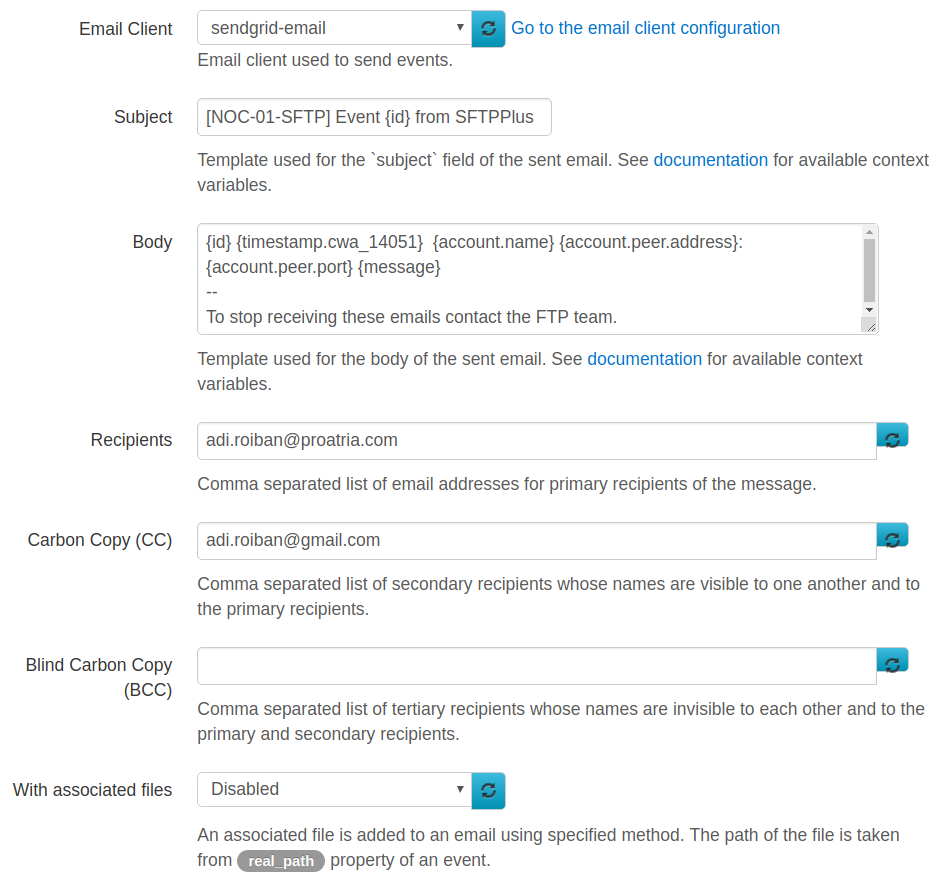
Email subject, recipients, or body template¶
When configuring the email_to_recipients, email_cc, email_bcc, email_subject, or email_body options, you can defined them as a fixed value or as a template.
The template value is resolved based on the content of the emitted event.
The templates can be defined using the following structure.
The overall structure of the event object is presented below.
The following variables (case-insensitive) are provided as context data containing information about the event being triggered:
id
uuid
message
account.name
account.email
account.peer.address
account.peer.port
account.peer.protocol
account.peer.family
account.uuid
component.name
component.type
component.uuid
timestamp.cwa_14051
timestamp.iso_8601
timestamp.iso_8601_fractional
timestamp.iso_8601_local
timestamp.iso_8601_basic
timestamp.iso_8601_compact
timestamp.timestamp
server.name
server.uuid
data.DATA_MEMBER_NAME
data_json
The members of data are specific to each event. See Events page for more details regarding the data available for each event.
Many events have data.path and data.real_path, together with the associated data.file_name, data.directory_name, data.real_file_name, and data.real_directory_name.
Below is the description for the main members of the event object.
- name:
id
- type:
string
- optional:
No
- description:
ID of this event. See Events page for the list of all available events.
- name:
message
- type:
string
- optional:
No
- description:
A human readable description of this event.
The timestmap contains the following attributes:
- name:
timestamp
- type:
string
- optional:
No
- description:
Date and time at which this event was created, as Unix timestamp with milliseconds.
- name:
cwa_14051
- type:
string
- optional:
No
- description:
Date and time in CWA 14051 at which this event was emitted.
The account contains the following attributes:
- name:
uuid
- type:
string
- optional:
No
- description:
UUID of the account emitting this event. In case no account is associated with the event, this will be the special process account. In case the associated account is not yet authenticated this will be the special peer account.
- name:
name
- type:
string
- optional:
No
- description:
Name of the account emitting this event.
- name:
email
- type:
string
- optional:
yes
- description:
The primary email, as text associated to this account.
- name:
emails
- type:
string
- optional:
yes
- description:
A list of 2 value tuples (name, email) for the emails associated to this account.
- name:
token
- type:
string
- optional:
Yes
- description:
For Windows local or domain accounts a token that can be use to impersonate the account. For Azure AD accounts, when extra api_scopes are configured, this is the latest OAuth2 token that can be use to obtain access to an extra API or refresh a token.
- name:
peer
- type:
JSON Object
- optional:
No
- description:
Address of the peer attached to this account. This might be a local or remote address, depending on whether the account is used for client side or server side interaction.
The peer contains the following attributes:
- name:
address
- type:
string
- optional:
No
- description:
IP address of this connection.
- name:
port
- type:
integer
- optional:
No
- description:
Port number of this connection.
- name:
protocol
- type:
string
- optional:
No
- description:
OSI Layer 4 transport layer protocol used for this connection in the form of either TCP or UDP.
The component contains the following attributes:
- name:
uuid
- type:
string
- optional:
No
- description:
UUID of the component (service or transfer) emitting this event.
- name:
type
- type:
string
- optional:
No
- description:
Type of the component emitting this event.
The server contains the following attributes:
- name:
uuid
- type:
string
- optional:
No
- description:
UUID of the server emitting this event.
- name:
type
- type:
string
- optional:
No
- description:
Type of the server emitting this event.
Send emails to accounts using the configured emails¶
When configuring an user account in SFTPPlus, you can define one or more email addresses associated to this account.
When configuring an email handler for an action triggered by an user account, you can configure that event handler to use the email address associated to the user.
A template can be used to generate the email address based on the values found in the event. For example, {account.email} is replaced with the primary email address configured for an account.
The template can combine variable values with fixed values. For example, {account.name}@example.com for an event triggered by user john-d will generate the email address john-d@example.com. If the event data is an UUID, it is resolved to an account email or all the emails from the group. If the resulting value is empty, the email message is skipped.
The following configuration options have support for expanding the email address based on the account configuration:
email_to_recipients
email_cc
email_bcc
Below, you can find a few configuration examples. These example are based on the following group and accounts configuration:
[groups/215cbf00-b12e-4708-8669-b8089c5009b9]
name = Sales team
[accounts/9cf8e8f1-1cd0-42e1-8135-858c35d52a8f]
name = John D
email = john.d@email.com
group = 215cbf00-b12e-4708-8669-b8089c5009b9
[accounts/9215cbf00-b12e-4708-8669-b8089c5009b9]
name = Jane R
email = jane.r@email.com, admins@example.net
group = 215cbf00-b12e-4708-8669-b8089c5009b9
You can configure an event handle to send an email to any member of a group. This is done using a configuration similar to the one below, where 215cbf00-b12e-4708-8669-b8089c5009b9 is the unique ID of the group. This sends emails to john.d@email.com, jane.r@email.com, admins@example.net:
[event-handlers/6d51ed1e-35ec-41d7-8b51-53e56c716212]
enabled = True
type = email-sender
name = Send to all emails of all users from the group, for any file upload.
target = 40007
email_to_recipients = 215cbf00-b12e-4708-8669-b8089c5009b9
You can configure an email notification to send emails to the primary email of each user. The configuration below exemplifies this. A file uploaded by user John D sends a notification to john.d@email.com. A file uploaded by user Jane R sends a notification to jane.r@email.com. Below is the example for the event handler configuration:
[event-handlers/6d51ed1e-35ec-41d7-8b51-53e56c716212]
enabled = True
type = email-sender
name = Send to primary email of the user that has uploaded the file.
target = 40007
email_to_recipients = {account.email}
You can also configure the email notification to send emails to all emails associated to an account, not only the primary email. The configuration below exemplifies this. A file uploaded by user John D sends a notification to john.d@email.com. A file uploaded by user Jane R sends a notification to jane.r@email.com and admins@example.net. Below is the example for the event handler configuration:
[event-handlers/6d51ed1e-35ec-41d7-8b51-53e56c716212]
enabled = True
type = email-sender
name = Send to any email of the user that has uploaded the file.
target = 40007
email_to_recipients = {account.uuid}
Reports over email¶
Emails sent by SFTPPlus can have an attached file. The attached file is the same as the file associated with the event which has triggered the email.
Combined with the 'Store in local file' event handler you can set up a system in which certain events are stored in a separate local file. The separate local file can be rotated daily and an 'Send as email' event handler associated with the event generated during the file rotation and have the rotated file attached to the email.
In this way, you can receive daily reports over email containing only the selected events.
Amazon SES Simple Mail Transfer Protocol (SMTP) interface¶
SFTPPlus can use Amazon SES to send emails.
The Connecting to the Amazon SES SMTP Endpoint guide from Amazon provides the DNS names for the SMTP server which can be configures inside the SFTPPlus 'Email client' resource.
As noted in the Amazon guide, Amazon Elastic Compute Cloud (Amazon EC2) throttles email traffic over port 25 by default. To avoid timeouts when sending email through the SMTP endpoint from EC2, use port 587.
If you want to use port 25, you need to fill out a Request to Remove Email Sending Limitations to remove the throttle.