8.4. Roles¶
A role represents a collection of permissions for Web Manager administrators that can be individually turned on and off.
An administrator can have one or more roles.
An administrator must have at least one role. The first associated role is considered the primary one.
Roles can also be associated to operating system groups. In this way, you can allow access for administrators defined in operating system groups, e.g. using a Domain Controller or other centralized identity management systems, just like you would for an application-level administrator.
A role can be shared between operating system groups and application-level administrators.
Note
The name role is used to avoid confusion with groups of regular
accounts.
8.4.1. Adding a new role via Web Manager¶
Roles can be added or changed via Web Manager below.
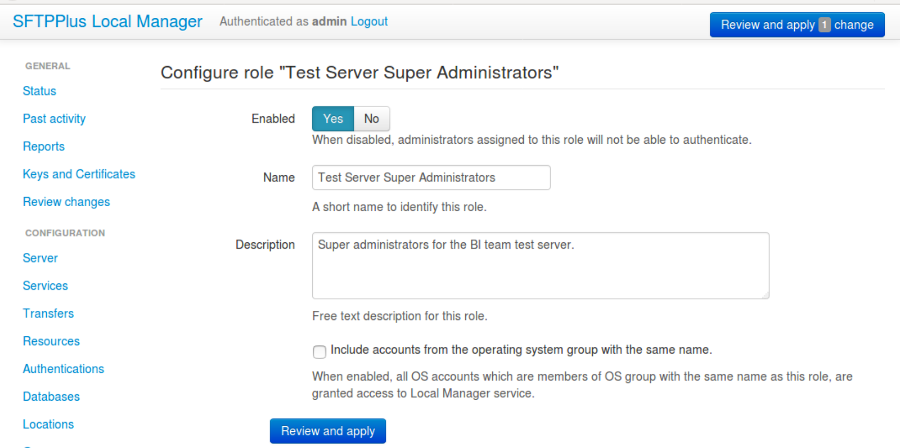
8.4.2. Adding a new role via text configuration¶
Adding a new role is done by creating a new section inside the configuration
file.
The name of the section should be prefixed with roles/ and followed by the
role's UUID.
The role's UUID can be any unique string used to identify the role. Once defined, the UUID should not be changed.
For more information, please see the dedicated UUID documentation.
For example, to add a new role named SuperAdmins:
[roles/a904e3a6-a59b-4bbf-8abd-edcae4d3774f]
name = SuperAdmins
enabled = Yes
description = Administrators having unrestricted access to Web Manager.
8.4.3. enabled¶
- Default value:
Yes
- Optional:
Yes
- From version:
2.1.0
- Values:
Yes
No
- Description:
This option specifies whether or not this role is disabled.
When a role is disabled, authentication is denied to all administrators associated with the disabled role.
8.4.4. name¶
- Default value:
''
- Optional:
No
- From version:
2.1.0
- Values:
Any text.
Name of an existing group defined in the operating system.
- Description:
Human-readable short string used to identify this role.
8.4.5. description¶
- Default value:
''
- Optional:
Yes
- From version:
2.1.0
- Values:
Any character string.
- Description:
Human-readable text that describes the purpose of this role.
8.4.6. source_ip_filter¶
- Default value:
Empty
- Optional:
Yes
- From version:
4.14.0
- Values:
Source IP/CIDR access control rules (since 4.22.0)
Empty
- Description:
This option defines the access control rules based on which groups are associated with an authenticated account.
Warning
The role's access is blocked only when the role's source IP address is not allowed by any rule, from any of the associated roles.
Allowed IP/CIDR (IPv4 or IPv6) addresses are defined using access control rules, one rule per line. All rules use this format: ACTION IP-OR-CIDR
ACTION is any of the following values:
allow - allows association of this role for accounts connected from IP/CIDR source IP addresses.
deny - denies role association from IP or CIDR
Leave it empty to not impose source IP/CIDR restrictions for the associated administrators.
The role configuration option is similar to the group configuration. For more details, see the group configuration documentation page.
For examples on how to use the access controler rules see the authentication documentation page.
8.4.7. permissions¶
- Default value:
empty
- Optional:
Yes
- From version:
4.15.0
- Values:
Multiple lines of comma-separated definitions of permissions
target-rule, comma, separated, actions
- Description:
This defines the permissions available to administrators associated to this role.
When this is empty, the role has full administrative permissions.
The option is defined as a list of one or more definitions of permissions, with one definition per line.
A definition of permissions is a comma-separated list of values. The first value is an expression defining the targeted elements of the permissions. The remaining values are the actions allowed to be performed on the targeted elements.
The following element target classes are available:
configuration - includes all the configuration elements
operation - includes all the components/processes inside SFTPPlus
sync - allows reading full configuration by a secondary instance for synchronization.
The following actions are available:
all - allow any action
read - allow reading the current configuration value or the state of a component
update - allow modifying/updating the value of a configuration or the state (start/stop) of a component
create - allow creating new configuration values
delete - allow removing existing configuration values
deny - this is a special value designed for complex scenarios and which will deny any action and stop processing any other rules. Most of the time you will not need to use it as the deny action is applied by default for any target.
If no actions are defined for a definition, the all action is used by default.
Once a target reaches the deny action the operation is denied and no further rules are checked. It takes precedence over any other configured action.
When the all action is configured together with other actions like create or update, are ignored and only the all action is used.
To allow an action, it must be matched with an explicit permission rule.
The order of the rules doesn't matter, unless your configuration contains a rule using the deny action.
The rules are checked from top to bottom. If an action is not explicitly allowed by the permissions rule, the process continues to check following defined permissions rules.
More information and examples are available on the Administrators authorization page.