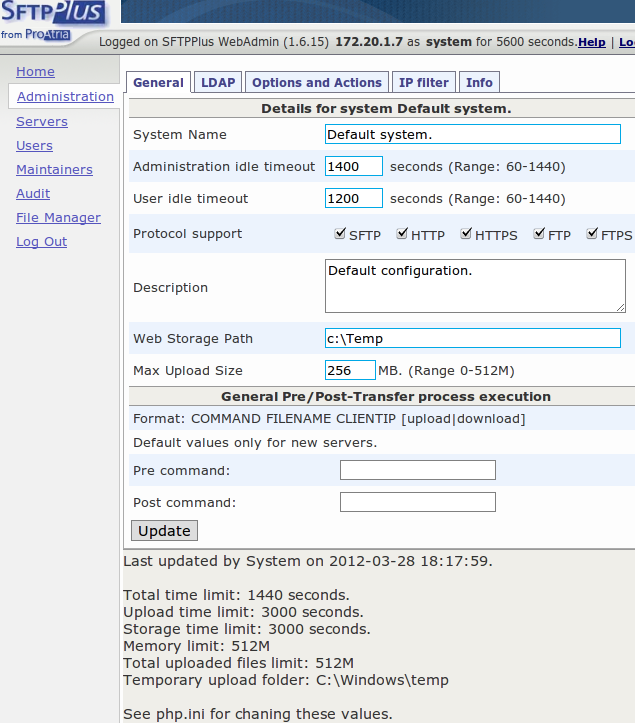WebAdmin Documentation
Configure file upload limits¶
SFTPPlus Webadmin is executed as a PHP web application, running on top of a HTTP server.
When uploading a file to SFTPPlus Webadmin, the file size limits are defined in each of the following steps:
- Web browser limits - File upload limitation imposed by client web browsers like Internet Explorer, Firefox or Chrome. These limits are usually large enough and should not create problems when transferring files under 1GB.
- Web server limits - IIS and Apache - Execution time limits and maximum upload request limits.
- PHP limits - Execution time limits and maximum upload request limits.
- SFTPPlus WebAdmin limits - Maximum file size.
Managing limits at each level will be explained in the following document. Note that limits on each level are restricted by limits on the previous level.
Web Browser Limits¶
When transferring files under 1G web browser limits will not be reached. These limits depend on operating system in use, as well as the browser and browser version in use.
Please contact us in case you are affected by web browser file upload limits.
Web Server Limits¶
Web server limits differ based on the web server in used. This document contains instructions about changing file transfer limits for some of the most popular web browsers. Please contact us in case instructions for your browser are not included.
Apache HTTP Server¶
By default, the Apache HTTP server does not impose any restriction regarding accepted file size.
The maximum file size accepted for upload is defined by the LimitRequestBody configuration directive, which is set by default to 0, meaning unlimited size.
It does limit the total amount of time a transfer is executed, by the means of TimeOut configuration directive, which is configured by default to allow maximum transfer of 300 seconds.
For more information about changing this limit, please consult the official Apache documentation page.
IIS Web Server¶
By default IIS is configured to allowed a maximum upload limit of 30 MB. This limit is defined by maxAllowedContentLenght option from system.webServer/security/requestFiltering section.
Below is the description of changing this limit on IIS 7.
First, go to Configuration Editor for the site hosting the SFTPPlus Webadmin.
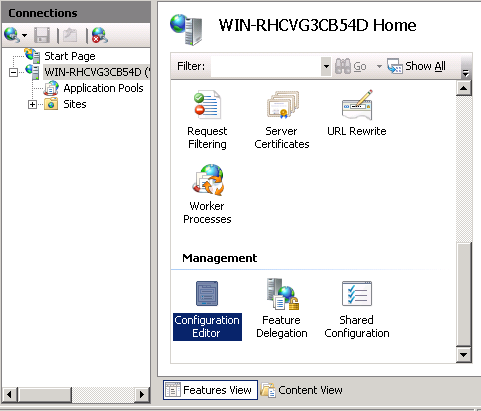
Then find the maxAllowedContentLenght from system.webServer/security/requestFiltering section. After changing the value, click Apply. There is no need to restart the IIS server or the site hosting the SFTPlus Webadmin.
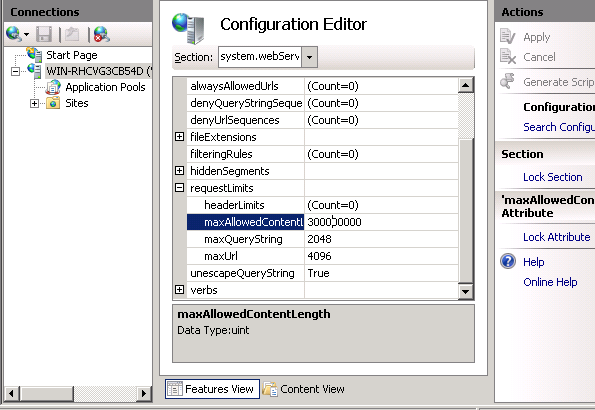
Inside the IIS web server, PHP will be executed as a FastCGI application so we will need to configure the limit for an IIS FastCGI application.
We will start by opening the FastCGI Settings from IIS manager.
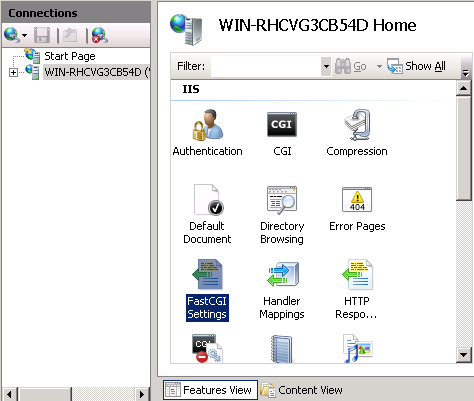
From the FastCGI Settings window, you should see the php-cgi.exe entry. Click the php-cgi.exe entry and then click Edit from the right panel.
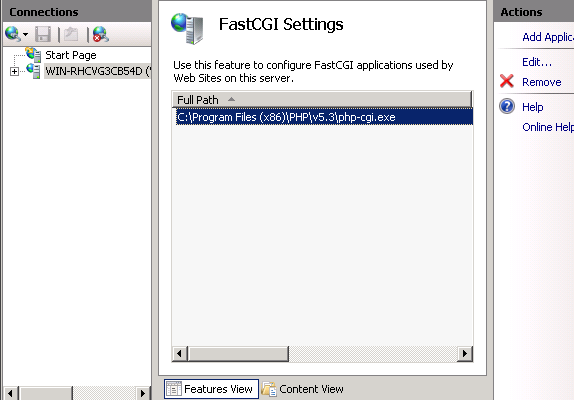
The Edit FastCGI Application window will be opened and from within this window we can edit the following options:
- Activity Timeout
- Idle Timeout
- Request Timeout
Set this values to the maximum time in second you want to allow a file transfer to be executed.
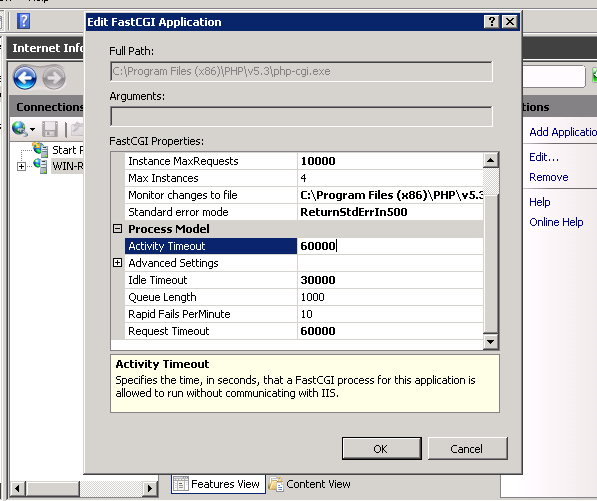
PHP Limits¶
PHP limits are defined inside the php.ini configuration file, which is located in various locations, depending of the way the web server and PHP is started.
The default SFTPPlus Webadmin installation comes with the info.php page which provides information about PHP configuration, including the location of php.ini file using the Loaded Configuration File section. To access the info.php page, open the following page in your web browser: http://HOSTNAME/SFTPPlus/info.php.
Please find below the list of PHP options affecting file upload limits:
- session.gc_maxlifetime - maximum time PHP will keep track of client connections.
- max_input_time - maximum time PHP will allow uploading a file.
- max_execution_time - maximum time PHP will allow executing any request type, including a file upload request.
- upload_max_filesize - maximum size of a file uploaded from one request.
- post_max_size - maximum total size of files uploaded from one one request.
Configuring PHP limits under IIS using PHP Manager¶
Open the PHP Manager for the site hosting the SFTPlus Webadmin.
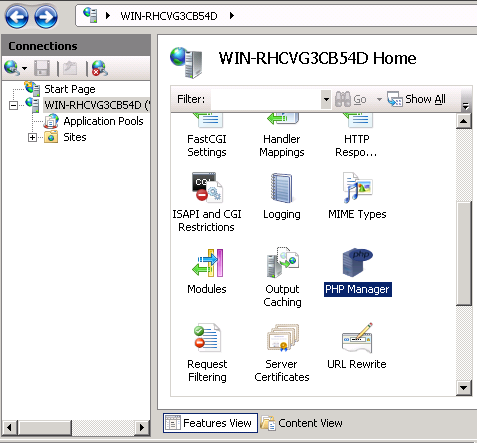
From within the PHP Manager open the Set runtime limits.
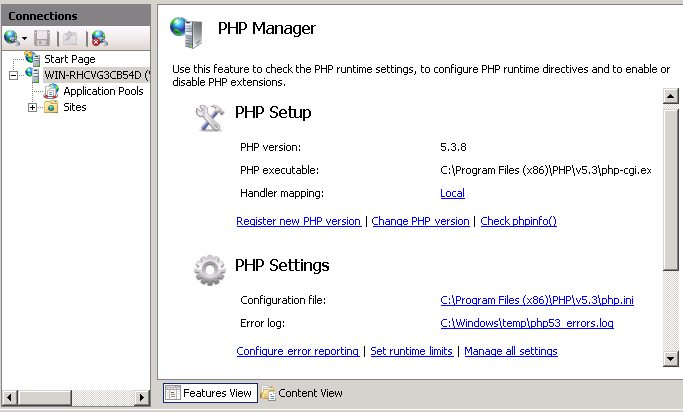
Inside the Set runtime limits page, change various PHP limits and the click Apply button.
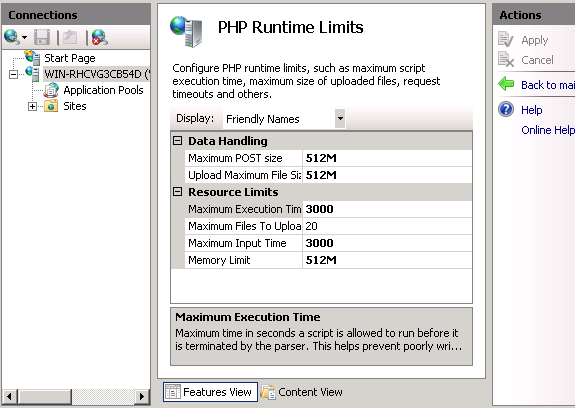
From within the PHP Manager you can also open the Manage all settings page to have access to all PHP configuration directives.
Note that PHP provides many configuration directives and it is recommend to use the filter option for looking after a specific directive. Below is an example in which the filter options is used for finding the session.gc_maxlifetime configuration directive.
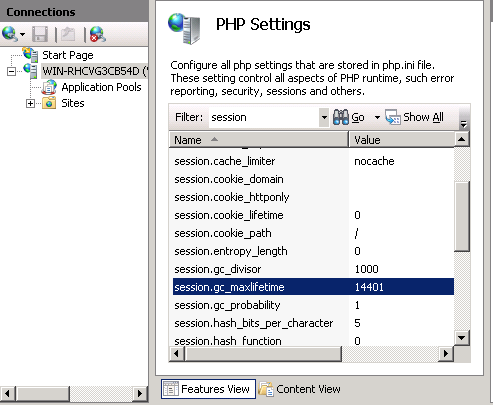
SFTPPlus WebAdmin limits¶
The SFTPPlus WebAdmin maximum allowed file size can be configured from the Administration page by changing the value of Max Upload Size field, while the maximum time is defined by User idle timeout.
Below is an example for setting the limit to 256 MB and a limit of 1200 second for client upload.
Note that the Administration page will try to display various PHP limits in the page footer.