Client Documentation
3.9. Connecting to remote servers using a proxy server¶
SFTPPlus Client can connect to remote server via an intermediary HTTP proxy server.
Note
The HTTP proxy server needs to allow “CONNECT” commands.
3.9.1. SCP and SFTP options¶
SFTPPlus Client uses Putty for SFTP and SCP transfers. The main configuration options for SCP and SFTP transfers are available inside the SFTPPlus Client transfer definition files. For advanced options Putty profiles are used.
Each profile should have an unique name and to activate the profile for a SCP or SFTP transfer, you will need to set the following options inside the SFTPPlus Client transfer definition file:
savedprofile = 'name_of_putty_profile'
3.9.1.1. savedprofile¶
| Optional: | Yes |
|---|---|
| Default value: | None |
| Values: |
|
| From version: | 1.5.32 |
| To version: | None |
| Description: | Name of Putty profile which will be used for scp and sftp transfers. On Unix/Linux system the Putty profile consist of a file with the same filename as the profile name and located in ~/.putty/sessions folder. On Windows system, the Putty profile is stored inside Windows Registry and can be managed using the putty.exe graphical user interface. For more information please consult the dedicated documentation for Putty profiles. |
3.9.1.2. Profiles for Unix and Linux¶
On Unix and Linux system Putty profiles are configuration files stored on disc inside the ~/.putty/sessions/ folder for the account used for running the SFTPPlus Client.
Each profile will be stored in a different file inside the ~/.putty/sessions/ folder. For example, the configurations for put_transfer profile, will be located inside the ~/.putty/sessions/put_transfer file.
Below in an example of configuration an HTTP proxy for SCP and SFTP transfers using a proxy on port 8080 and address name.or.IP.for.proxy.tld. If username and password are required, please amend the lines according to your proxy configuration:
ProxyHost=name.or.IP.for.proxy.tld
ProxyPort=8080
ProxyDNS=1
ProxyLocalhost=0
ProxyMethod=3
ProxyUsername=
ProxyPassword=
3.9.1.3. Profiles for Windows¶
On Windows system, the Putty profiles are stored as Windows Registry entries. The profiles can be managed using the putty.exe graphical user interface.
Below is the main view, from where profiles can be created, updated or removed.
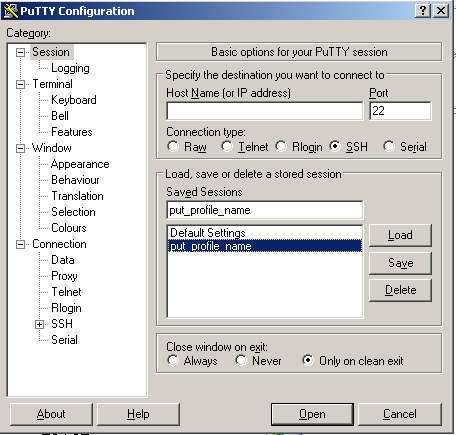
There are many configuration options available for a Putty profile and below is an example showing how to configure the proxy settings for SCP and SFTP transfers using a Putty profiles.
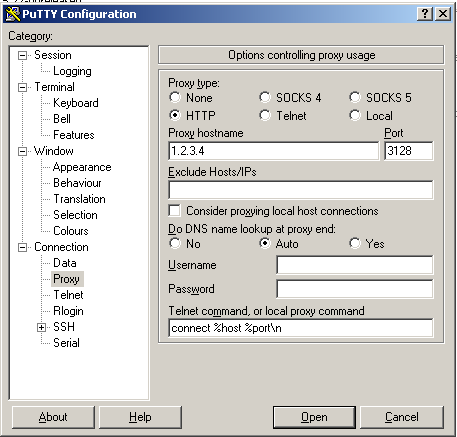
3.9.2. FTP and FTPS options¶
Note
Support for FTP and FTPS proxy is limited and it depends on the type of proxy in used. In case you plan to transfer files over FTP/FTPS using a proxy, please contact use.
3.9.2.1. proxyserver¶
| Optional: | Yes |
|---|---|
| Default value: | None |
| Values: |
|
| From version: | 1.5.1 |
| To version: | None |
| Description: | Proxy hostname or IP address. |
3.9.2.2. proxyport¶
| Optional: | No [3] |
|---|---|
| Default value: | None |
| Values: |
|
| From version: | 1.5.1 |
| To version: | None |
| Description: | Proxy port number. |